Translating
Translating Your WordPress Site
Now that you’re done with basic configurations, you can start translating your WordPress content.
The awesome thing about TranslatePress is that it’s user-friendly visual interface lets you translate everything on your site directly from the front-end, making it super easy to change any piece of text.
To access the translation interface, look for the ‘Translate Page’ button in the WordPress admin toolbar when you’re logged in. (You’ll also notice the language switcher in the bottom-right.)
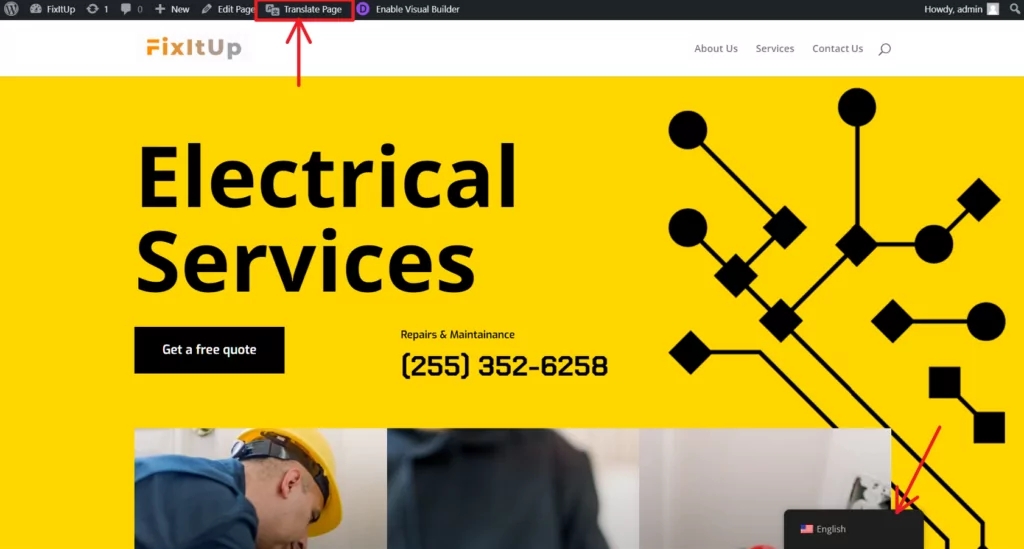
Alternatively, you can access the interface in the TranslatePress settings.
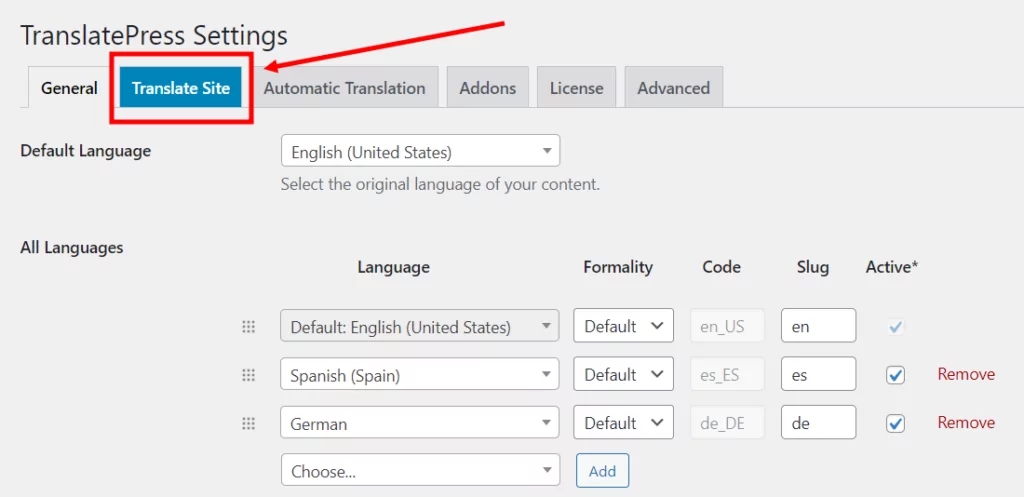
To translate some text or edit an existing translation:
Hover over the text you want to translate and click the pencil icon, or
Use the drop-down menu on the left to search the content on the page.
You’ll see the text you want to translate appear in the sidebar. Adding a translation is as easy as entering your text and saving the translation, like so:
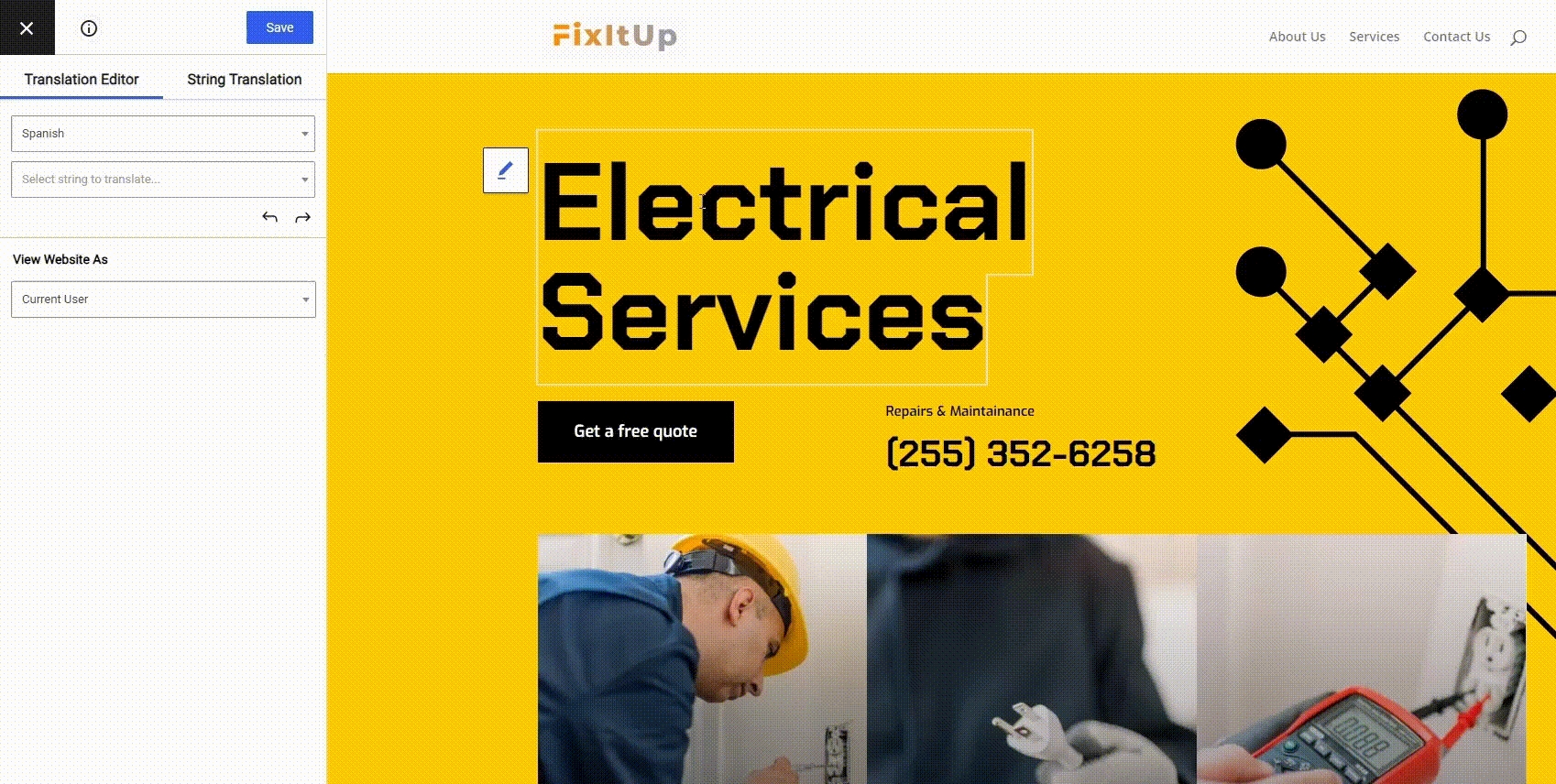
Now all you need to do is browse your site, page-by-page, using the visual translation editor. Continue clicking to select certain elements, enter your translations, and more onto the next piece of text.
You’ll have your site fully translated with TranslatePress in no time!
Last updated